Make a mason jar soap dispenser with custom vinyl label, then attach a cute punny gift tag and you have a darling Christmas gift for a neighbor, friend or teacher.

It’s that time of year when I’m starting to make handmade gifts for the people I love. I found these really cool soap pump attachments that fit on top of a mason jar and they inspired me to make a cute custom soap dispenser with coordinating punny gift tag. This is a great holiday gift idea for a special neighbor, friend or teacher and both the soap dispenser label and the gift tag are downloads available at the bottom of this post.
This post contains affiliate links.
To make this project, you will need:

Materials Needed
- Silhouette Cameo or Portrait
- Mason Jar Pump Lid Insert
- Pint Mason Jar with standard size opening
- Permanent Adhesive Vinyl (I used matte black, but any color would be cute!)
- Transfer Tape
- Kraft Cardstock
- Christmas Ribbon
- Small Berry Pick
Instructions
Step 1: Download the files at the bottom of the post. Open the soap label in Silhouette Studio. Adjust the design’s size (measure your jar to make sure it will fit nicely) and drag the image to the location on the cutting mat as desired.
Step 2: Click the SEND tab in the upper right hand corner, select the cut settings for matte vinyl from the drop down menu, then load the vinyl into the machine and click SEND.
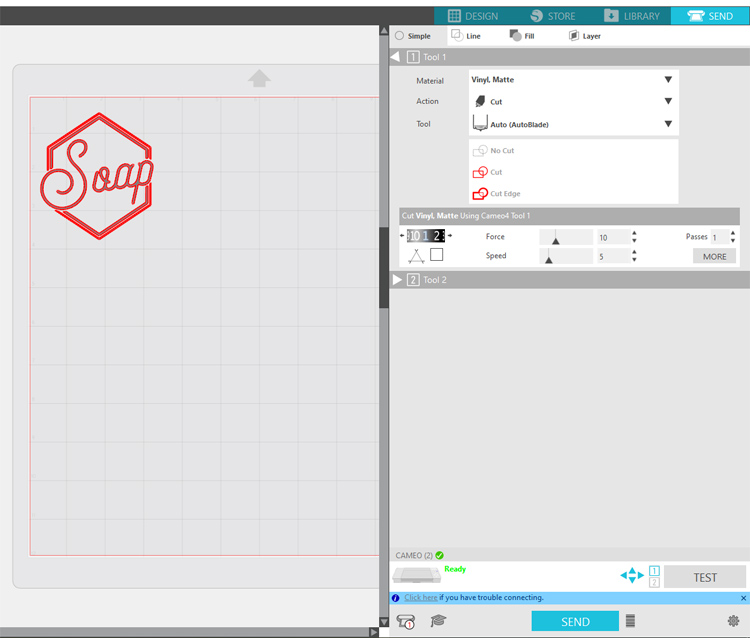
Step 3: Weed the design (remove the excess vinyl from the background), then place a piece of transfer tape over the top. Press firmly, then use the transfer tape to pull the vinyl from the paper backing. Apply the vinyl design to the glass mason jar, then peel away the transfer tape.
Step 4: Remove the lid that normally comes with mason jars and replace it with the pump lid. Place it on top of the mason jar, then screw the normal ring on to hold the new lid in place.
Step 5: Open the gift tag file in Silhouette Studio. If you haven’t used the Print and Cut feature before, here’s a detailed tutorial. Click on the paper icon at the very top of the menu on the right hand side and turn on the registration marks. Decrease the inset to the minimum number by sliding the triangle all the way to the left. Your screen should look like this:
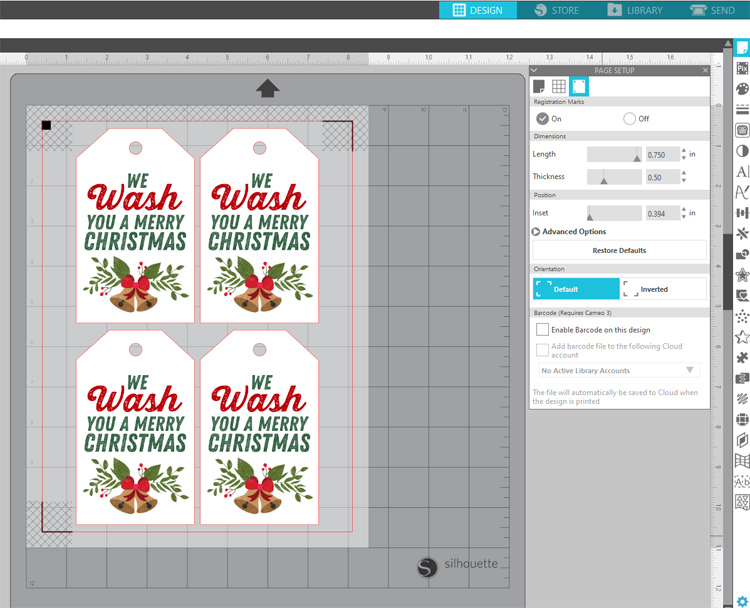
Step 6: Print the gift tag design onto a piece of kraft cardstock. Secure the cardstock onto a cutting mat and insert the mat into your machine. Adjust the cut settings for cardstock, then press SEND. Your Silhouette machine will “read” the registration marks and perfectly align the cuts with the printed images. This is one of my favorite features of Silhouette machines! You can get such beautiful and professional tags, cards, stickers and more using the Print and Cut feature. It works on the Cameo 3 & 4 and the Portrait 2 & 3 machines.

Step 7: Unload the cutting mat from your machine and remove the gift tags. Secure them to the soap dispenser with a pretty Christmas ribbon and add a little pick of berries or greenery for that extra special touch. You could also wrap the whole thing in cellophane or put the jar in a gift bag and add the tag on the outside.

You could always use the tag on its own and just attach it to a store-bought bottle of hand soap. The foaming soaps from Bath and Body Works are one of my go-to gifts and this tag would be perfect for that!

Video Tutorial
Like this idea? Pin it!


Comments & Reviews
THESE ARE BUTIFUL
Hi there. Am I able to edit it to “I wash you…” beings it’s just from me and not a we?
You can open the files in an editing software like Photoshop and change it. The font is called Zing Rust.