I spend a lot of time using Photoshop. I recently learned a new trick that has made my life so much easier. And it’s so simple that I can’t believe I didn’t know how to do it before. Maybe you already know how, but did you know that with just a few clicks of the mouse, you can outline text and shapes? Hello…it’s so useful! I have been using it all the time now, so of course, I had to share it with you!
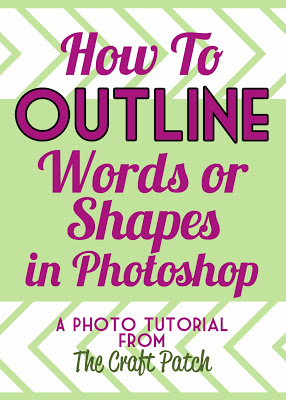
1. Start by selecting the layer you wish to outline. Make sure you are on the move tool. It looks like an arrow and is the first tool in the toolbar.
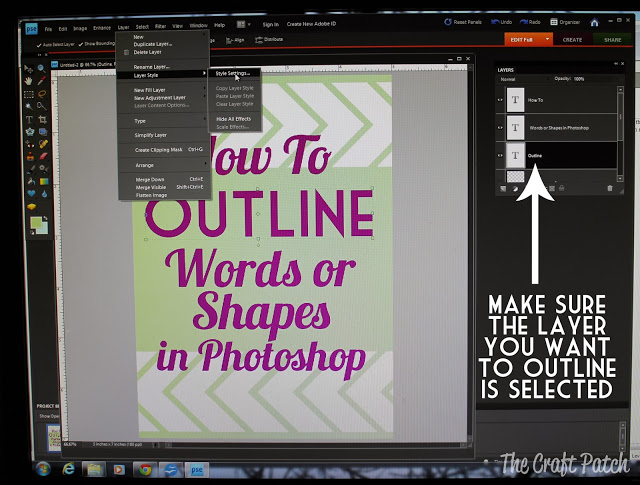
2. Click on LAYER, then scroll to LAYER STYLE, then over to STYLE SETTINGS. If style settings is not clickable, that means you don’t have a layer selected. Do #1, then try again.
3. When the STYLE SETTINGS window pops up, click that box that says STROKE. An outline should appear around your shape or text. If it doesn’t, try clicking on the “preview” button at the top of the box.
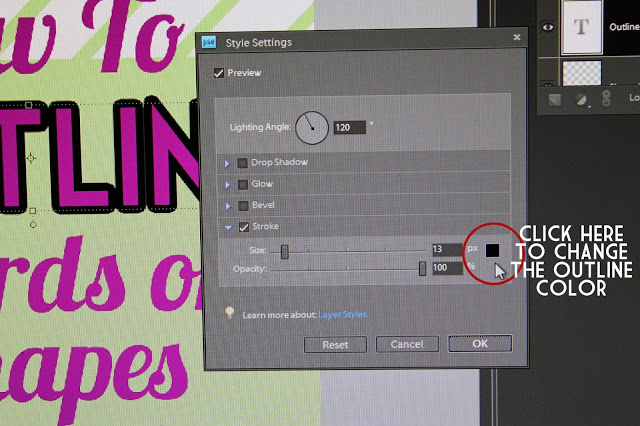
4. You can adjust the thickness and transparency of your outline by sliding the bars along the scale. If you click on the black box to the right of the sliding bars, a color selection window will open and you can also choose the color you would like to use for your outline.
Okay, so tell the truth… did everyone know this trick but me?

Comments & Reviews
I knew about this technique, but I don't use the method you used here. I usually first choose the color, then I go to Edit and then Stroke (Outline) Selection. A screen pops up that gives you the option of the placement of the outline. I have found that when I use "outside," if a corner is sharp, it ends up being rounded. If I don't want that effect, I use "inside." You also have the choice of blending modes and opacity.
Oooo… I didn't know how to do it that way… I just tried it and it worked like a charm! Very cool! The only catch is that I had to simplify the shapes and/or text for it to work, which I didn't have to do using the other method. Thanks for sharing!
It seems like there is always something else a person didn't know they can do in photoshop! You can also, in Layer Style, overlay a pattern on your text or make your stroke look inverted and more. And by the time you are done playing with all those it'll be time to make dinner 😉
Ha ha! I know how that goes!
Wow. I totally could have used that when making birthday invites. Although, I'm pretty sure I did something similar and it didn't work at the time, but it was a picture, not words or shapes. Hmmm.
Helpful reminder